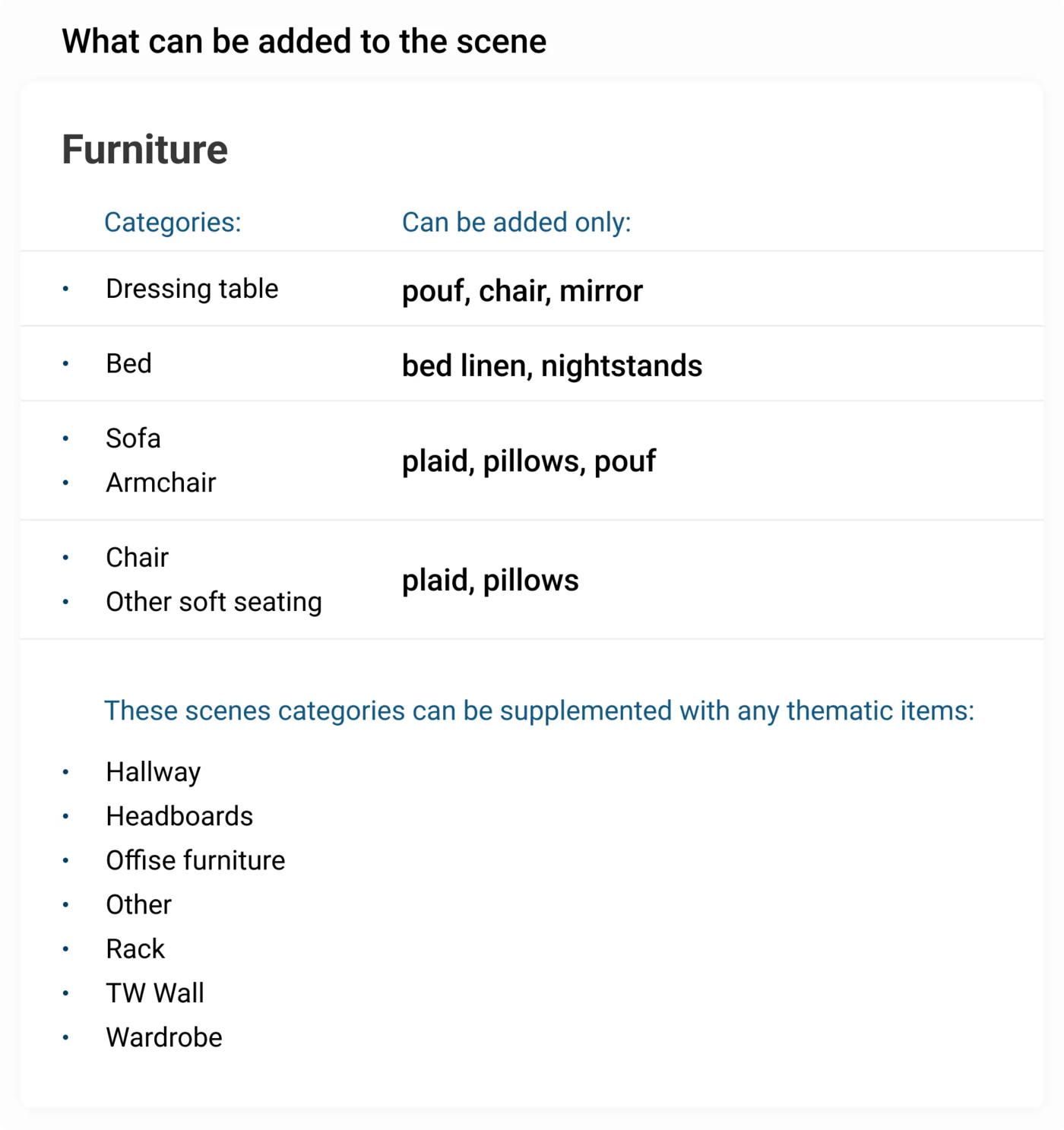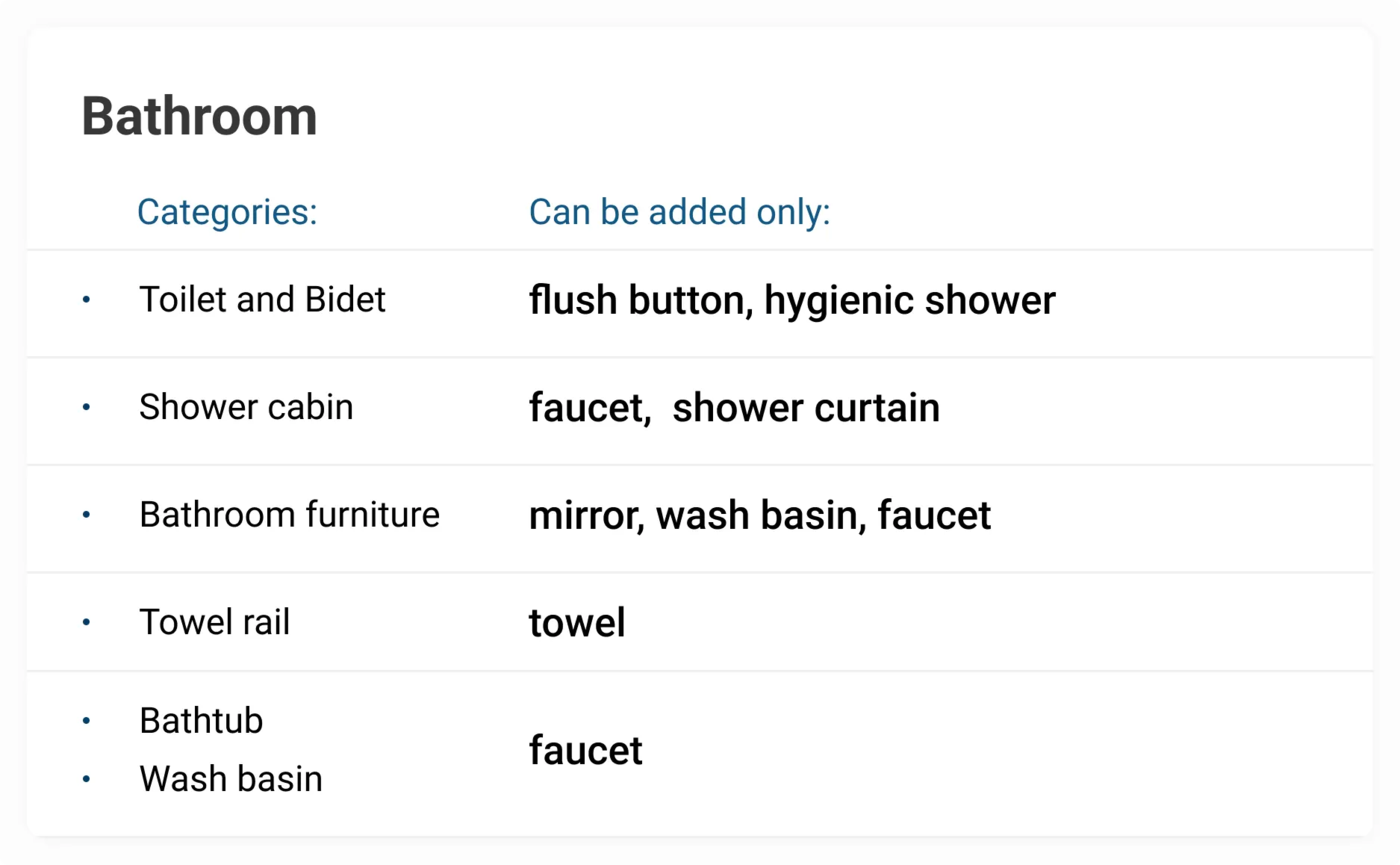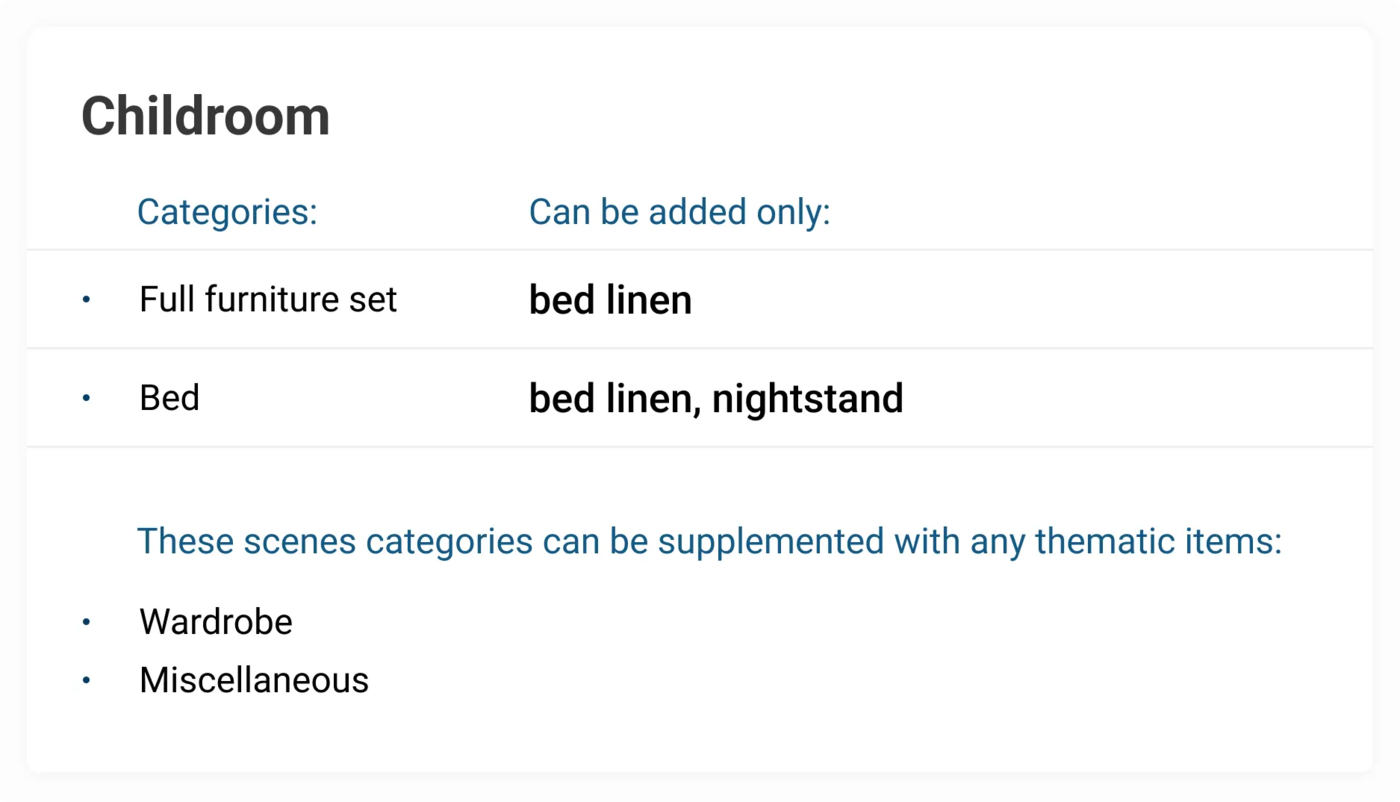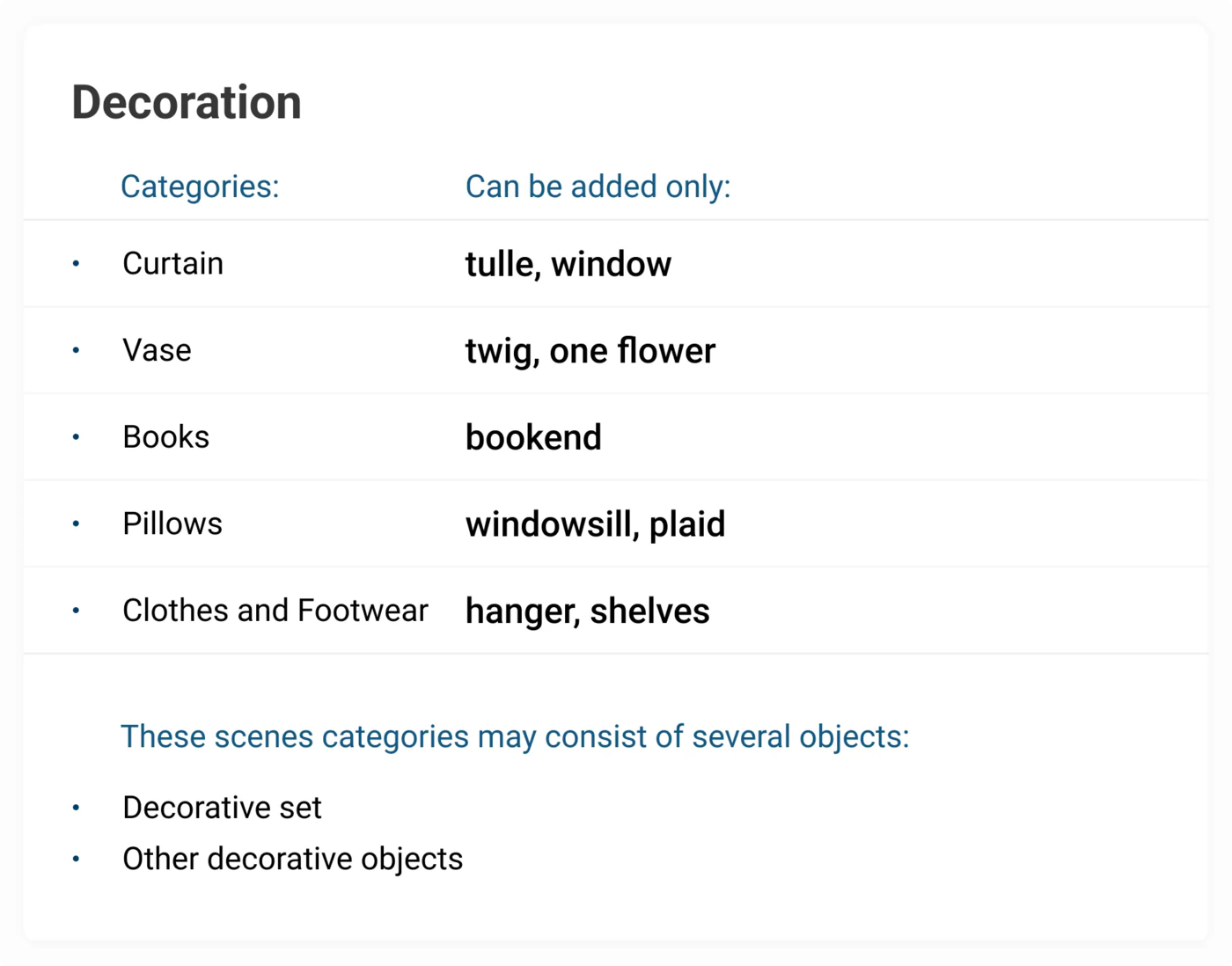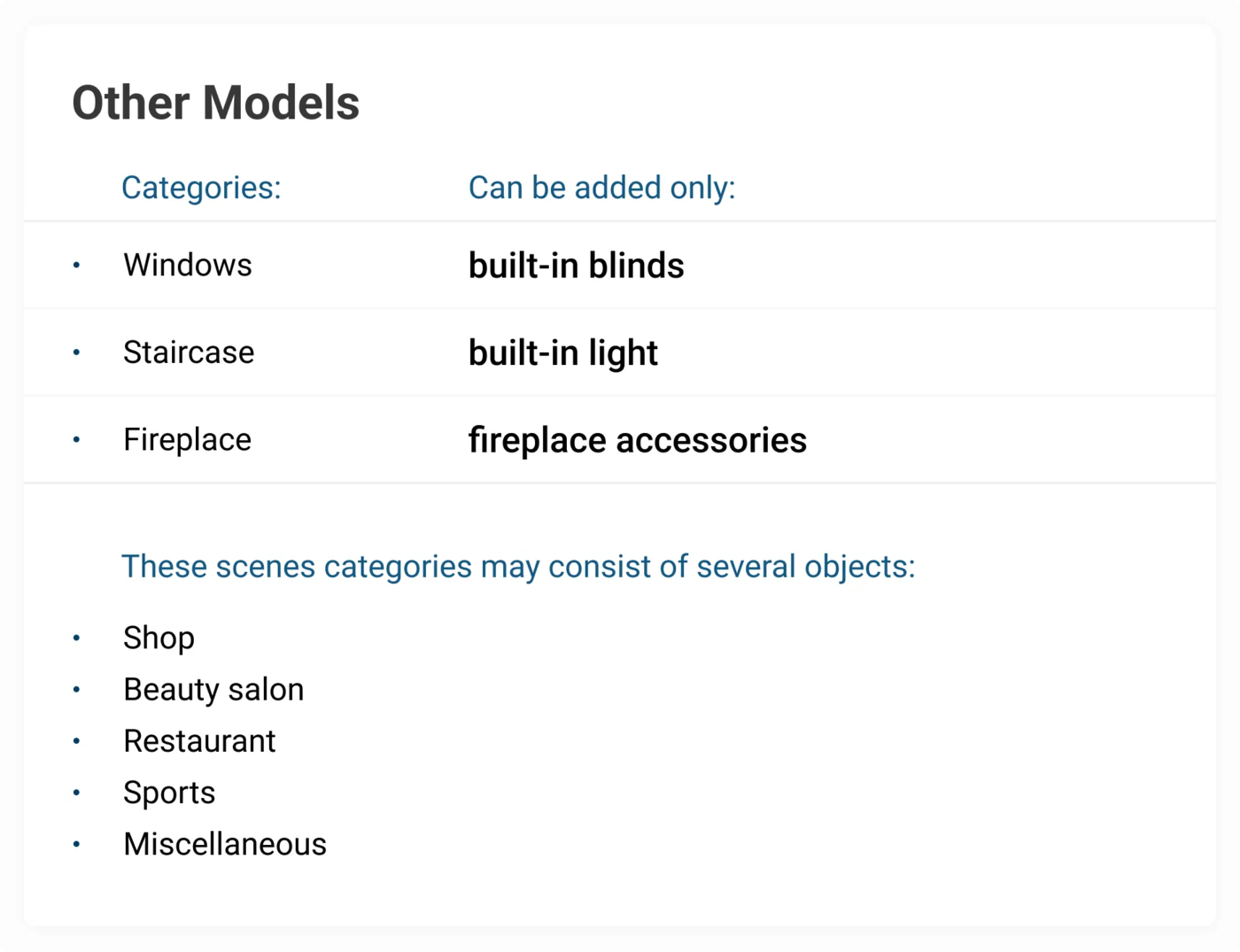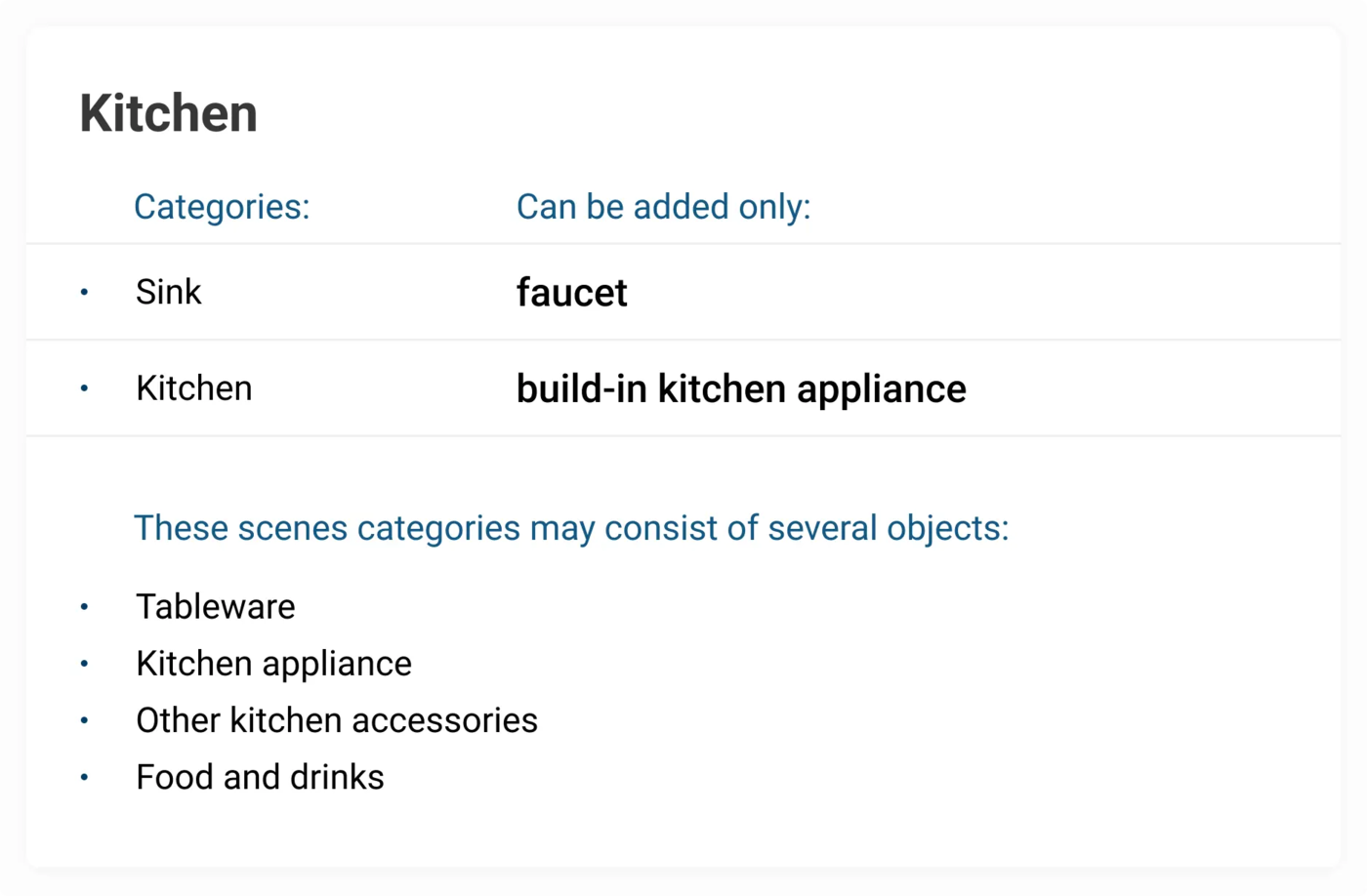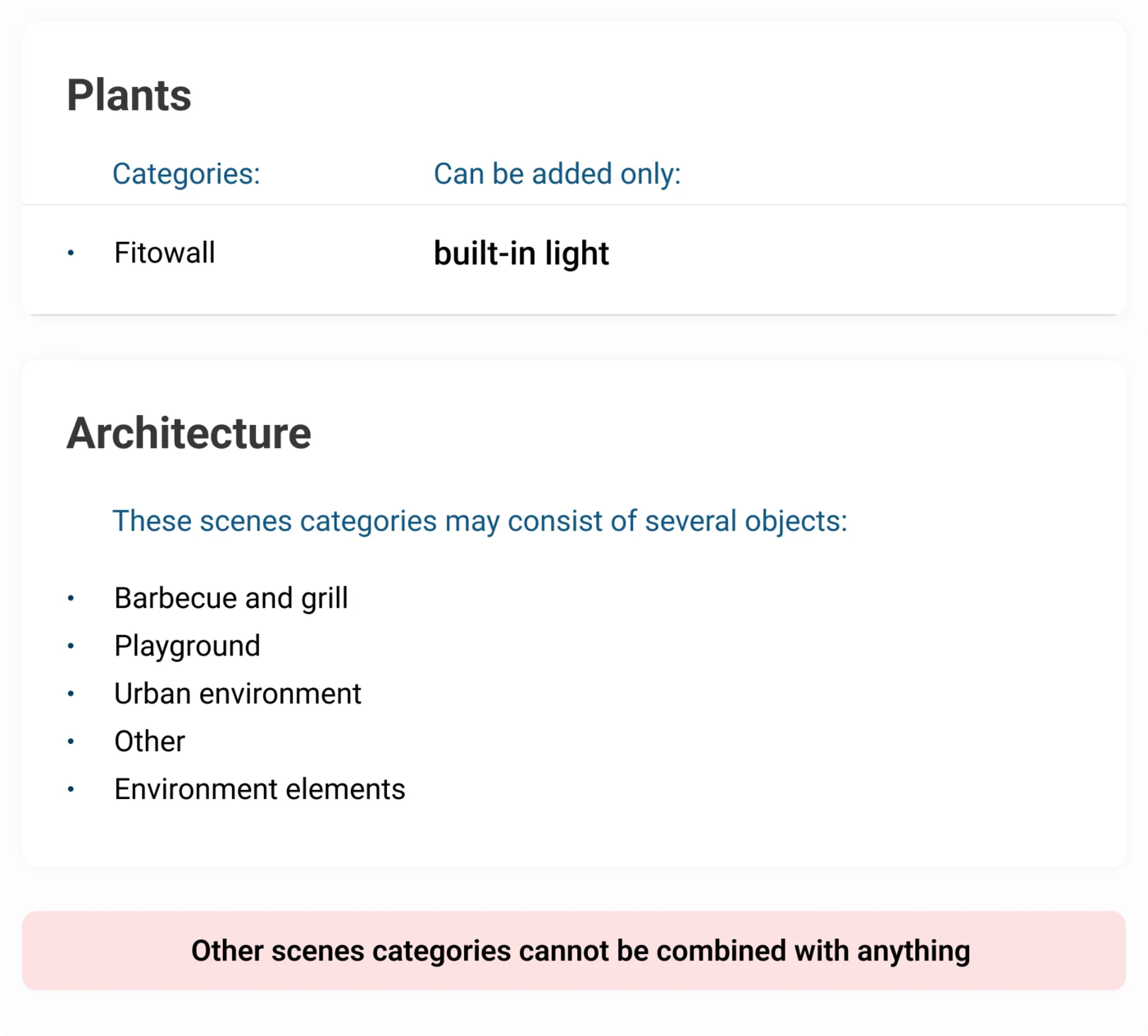Rules
1. Archive
We accept archives in the following formats: rar, zip, 7z up to 200 MB.
The archive should include:
- 3dsMAX File
- Textures ( all textures must be saved in one folder only )
- Export File – FBX or OBJ ( if some materials cannot be exported )
- Materials library ( optional )
- The “MAXFILES.TXT” file, if possible, should not be deleted from the archive
- Do not remove mtl., File, if you are exporting into OBJ. In order to avoid unwanted distribution of models on the internet do not keep extra previews in the Archive.
2. 3dsMAX version
We don't accept models saved in 3ds Max versions of 2023 and later ones.
To increase number of potential buyers of your models we recommend to save 3ds Max files in the lowest possible versions. Many users still use earlier versions of the program.
For example, if your 3ds Max is version 2023, we recommend to save the file in version 2020.
3. In which Software all models are checking
All Export Files are checking in MAX 2014.
4. Third-party plugins are not accepted
Even Free Plugins ( like MultiTexture, Color Correct, Color Map, Complex Fresnel, Bercon Maps, Siger Noise, Siger Scratches, Thin Film etc. ), are not accepted, if you want to get LT or PRO for your models For example, Color Correction – standard map in 3ds MAX. Color Correct - third-party plugin, which cannot be accepted. Complex Fresnel can be changed to standard MAX Falloff map with same Curve settings in Output Slot
5. Preparing 3ds max files and export files before uploading models
Before exporting un-group all objects, convert them to Poly, Collapse all geometry, and assign Reset X-Form. Make sure that the Triangle option in the export settings is not active. Then check your Export File. Don't forget to check Normals. Model should be in Zero coordinates and not rotated along X, Y, or Z axis Units – millimeters Symbols ( ‘, “, * etc. ) are not accepted. Alphabet letters ( English ) are only accepted. If you choose both Render Engines – Vray and Corona and choose FBX as Export file, then both files ( Vray and Corona ), must be in FBX exported. Models made in student versions of MAX are not accepted.
6. VRay and Corona Render Engines
If your Vray version is higher than SP1, you should write in Description: “Who works with V-Ray version lower than 3.1, pay attention to materials section BRDF (Microfaset GTR (GGX)), if your version is older than 3.1 - this section will be empty, and you have to choose: Blinn, Ward or Phong, d dependence on material “.
If your Corona version higher than 1.4, you should write in Description: For Corona render, it is recommended to install a version of at least 1.5, since the glossiness of materials is configured considering PBR. Do not use scripts for converting from Corona to Vray. There are some Maps ( like Corona BitMap ), which cannot be converted with automatic Script and it will be some Missing textures, like Corona BitMaps, which VRay cannot render. Convert all materials manual.
7. Sets of many objects
Sets of many objects (flowers, vases, lamps and furniture objects and etc.) at the same scene and previews are not accepted. Sets of models from different categories are not accepted. To much of objects on preview looks poorly on a common page, full of small previews. Preview is indistinct. It's doesn't match 3dsky rules. To much objects in the scene makes negative effect on the overall competition. We recommend you divide your scene into two or more uploads (in one scene should be no more than 5-object) and make new preview as well. Set contains models from different categories in one scene and preview are not anymore accepted. We recommend you follow this table, for better understanding, what kind of models can be combined in one set.
Sets uploaded into database before this rule was accepted, will remain in the database if the author of the model does not want to split sets and re-upload. Services, servings, wardrobes, libraries (books), pillows, carpets can be loaded as before. Moldings, plinths etc., not more than 10.
8. File names, Folders names, Textures names – everything must be in English
Paths to textures in Material Editor must be in English. They must be cleaned in Material editor slot. Here is the instruction, how to clean all paths:
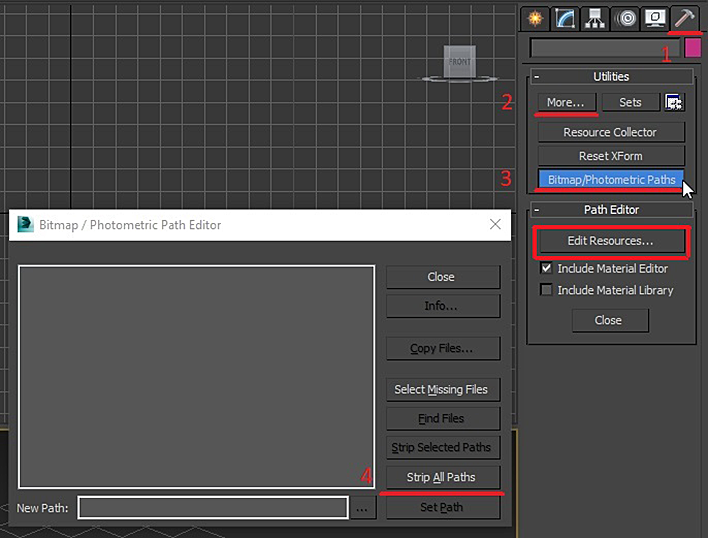
Paths must be clean. Only textures names must be there, but nothing more and don't forget to re-save the export file. Textures names are 1, 2, etc., (ordinal numbers) are not accepted.
9. Preview
ALL Previews should be square form - minimal size 640x640 px. Preview should be maximum informative, no chromatic aberrations, no frames, no extra shadows, no vignette, no dark corners, no bloom or depth of field (DOF), no over exposure on some of corners, no noise, NO logos, no pattern on background. Model must be placed in the center of preview. Background color must be white, black, or grey - depends on model color Blue, pink, yellow, green backgrounds, gradient, horizon, even if it's HDRI map or light reflection are not accepted. Background color must be white, black, or grey - depends on model color Do not use HDRI maps with active blue, green or yellow color, because it will affect the background. On preview and in the scene should be only the model. No lights, no cameras, no other geometry.
Be sure to add a grid image on the latest preview. Exceptions: materials, textures and scripts.
10. Inverted Normals and correct mesh
The correct mesh is mesh, contains quad or triangle polygons only.
Without coplanarity, discontinuities and inverted normals.
11. AI-Generated Model Requirements
Quality First
The model must be visually accurate and technically suitable for use. Raw AI output must be cleaned, organized, and correctly scaled before upload.
Consistent Formats
Accepted formats: .max, .fbx, .obj. Files must have clear naming and a logical folder structure.
Transparency
If the model was created using AI, this must be stated in the description.
Added Value
AI-based models should provide a solid, usable foundation — not an unfinished mass of shapes. Each model should save the user time by offering a ready, editable base.
No Artifacts
Before uploading, check the model for geometry errors, damaged UVs, overlapping polygons, or other technical defects.
Human Refinement
Every model must undergo final manual review and adjustment to ensure a level of quality beyond raw AI generation.
12. Model status and sending the model for revision
The decision about the model’s status depends on moderator If the model has not passed moderation, you will receive a Privat Message with recomendations. The moderator will not take any part in correcting these errors. If you do not agree with the status of the model, write to moderators to specify the points of the evaluation criteria for which the model did not receive one or another status. Moderator indicates failed criteria
Links to send messages to moderators:
13. Model's errors in the database
If you find a model with some errors, notify moderators in a personal message (see above)
Adding tags according to our recommendations increases the chances of your model appearing in search results and therefore positively affects sales.
Recommendations:
- Use nouns only
- Try to specify the tag in singular form*
- Avoid repeating category names. For example, in the "Chairs" category, you don't need to add "chair" as a tag**
- Tags are filled in only in english
* You can use a tag in the plural if there is more than one of these items in the 3D model. For example, if your model contains several books, you can use "books" as a tag
** In addition to the divided sections – "Barbecue and grill", "Sideboard and Chest of drawer", "Toilet and Bidet", "Wardrobe and Display cabinets"
The relevance (demand) of the model.
Not everyone understands this point correctly. Relevance is not the absence of a thing in the database, but its usefulness for Architectural Visualizations. For example, the channel model is irrelevant, or relevant only for loft-style interiors. NoName (without article and manufacturer) models are also have very low relevance.
What is now in demand – you can check by visiting the Top of sales
The main page is the face of the site, that's why relevant, high-quality, interesting models are uploading into headline.
Models on main the page are selected by moderators
By default, the model is fixed on Showcase for the whole day.
Users who asked to send them a PRO model will receive a warning, in case of repeating - ban
Users who respond to such a request get ban immediately
Multi Account:
- Transfer of access to third parties (account sharing)
- Registration of additional accounts
The system automatically detects such violations
List of sanctions:
- Warning
- Ban
"Propagation" model base
Any actions that may lead to the transfer of models to third parties are prohibited.
Including: downloading in reserve, creating your own library, etc.
List of sanctions:
- Warning
- Ban
To replace a model that has already been published, please contact support:
- In your request, select the subject "Model moderation questions"
- In the description, state that you want to replace the model's archive and provide a link to the model
- We will unpublish the model, which will then allow you to upload a new archive file
- Once you've uploaded the new file, the model will be submitted for the moderation process again
To delete a model that is still under moderation, you can do so yourself.
However, to remove published models, please contact support:
- In your request, select the subject "Model moderation questions"
- In the description, state that your want to delete the model and provide a link to the model
- We will remove the model within three days
Please verify that the archive file meets the following requirements:
- Maximum file size: 200 MB
- File format: rar, zip, 7z
Please verify that the image meets the following requirements:
- Maximum file size: 10 MB
- Minimum resolution: 1200 x 1200 px
- File format: png or jpeg
Try uploading using a different browser.
Your 3ds Max version is earlier, than model's version, which you have downloaded.
If the model is made in a version higher than 2009, the FBX or OBJ files must be included in the archive. These formats can be opened by all versions of 3ds Max.
Periodically, Moderators and Admins choose the best model from 3dsky base
That model receives the status of “Polygon Expert” and is placed into special block in the 3D Models section.
The Author of that 3D model receives a medal of Polygon Expert:

This guide helps you save time preparing and uploading models to 3dsky.org.
Look at the example of a correct preview:
Recommended preview size: 1500x1500px. The preview form should be squared.

Common mistakes in preview preparation:
1. The preview looks uninformative:

2. Small model size relative to overall preview area:

3. Missing materials:

4. Offset the model relative to the preview center:

5. Exotic angle:

6. The model blends into the background:
❗It's best to use a white, black, or gray background, depending on the model's color

7. Patterned preview background:
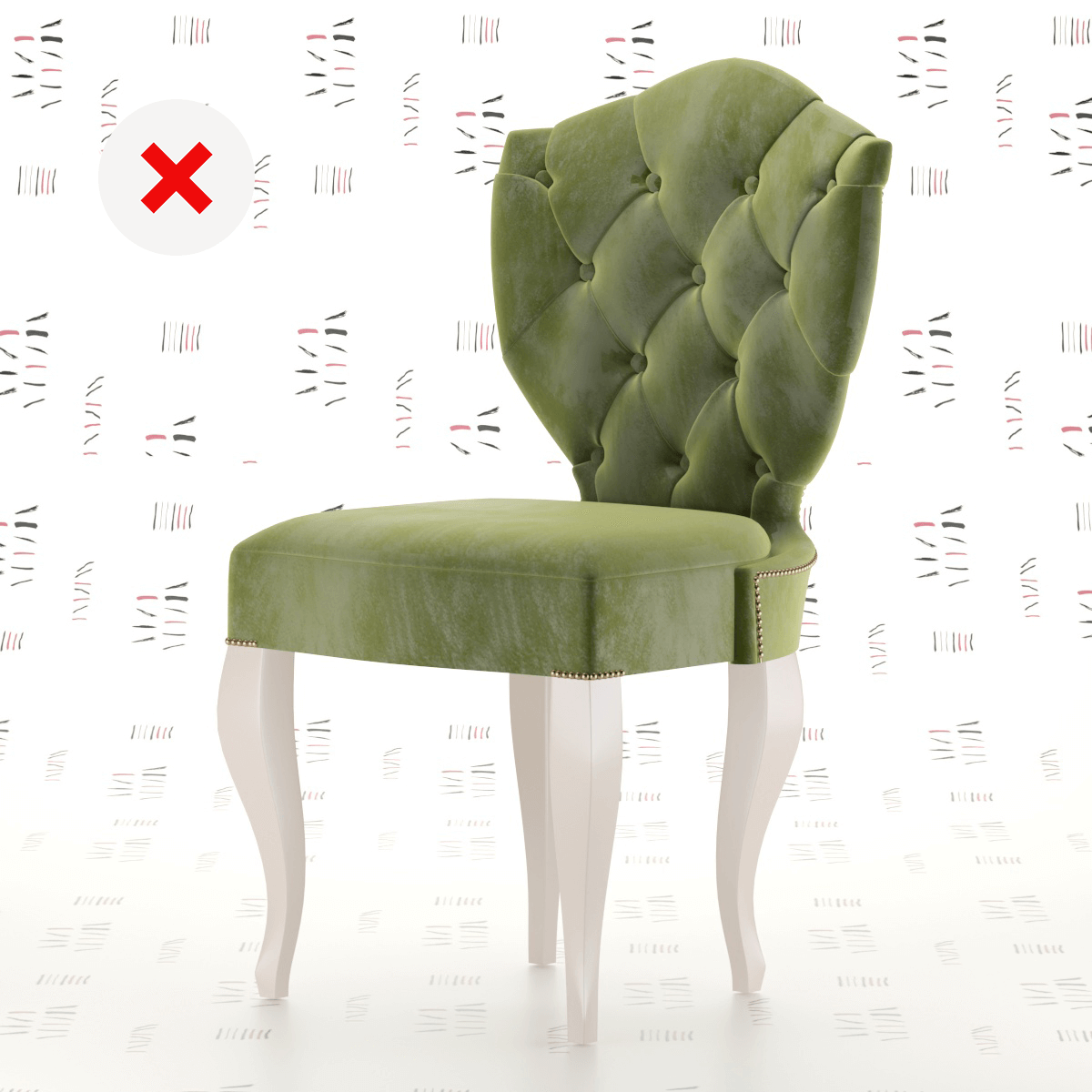
8. The preview is overexposed:

9. The preview is underexposed:

10. Extra objects in the preview:

11. The preview is disproportionate:

12. Keep about 5% margins from the preview edges:

Here's the correct file scene:

Here's an incorrect file scene (showing extraneous objects like helpers, cameras, lights, etc., excluding the model):
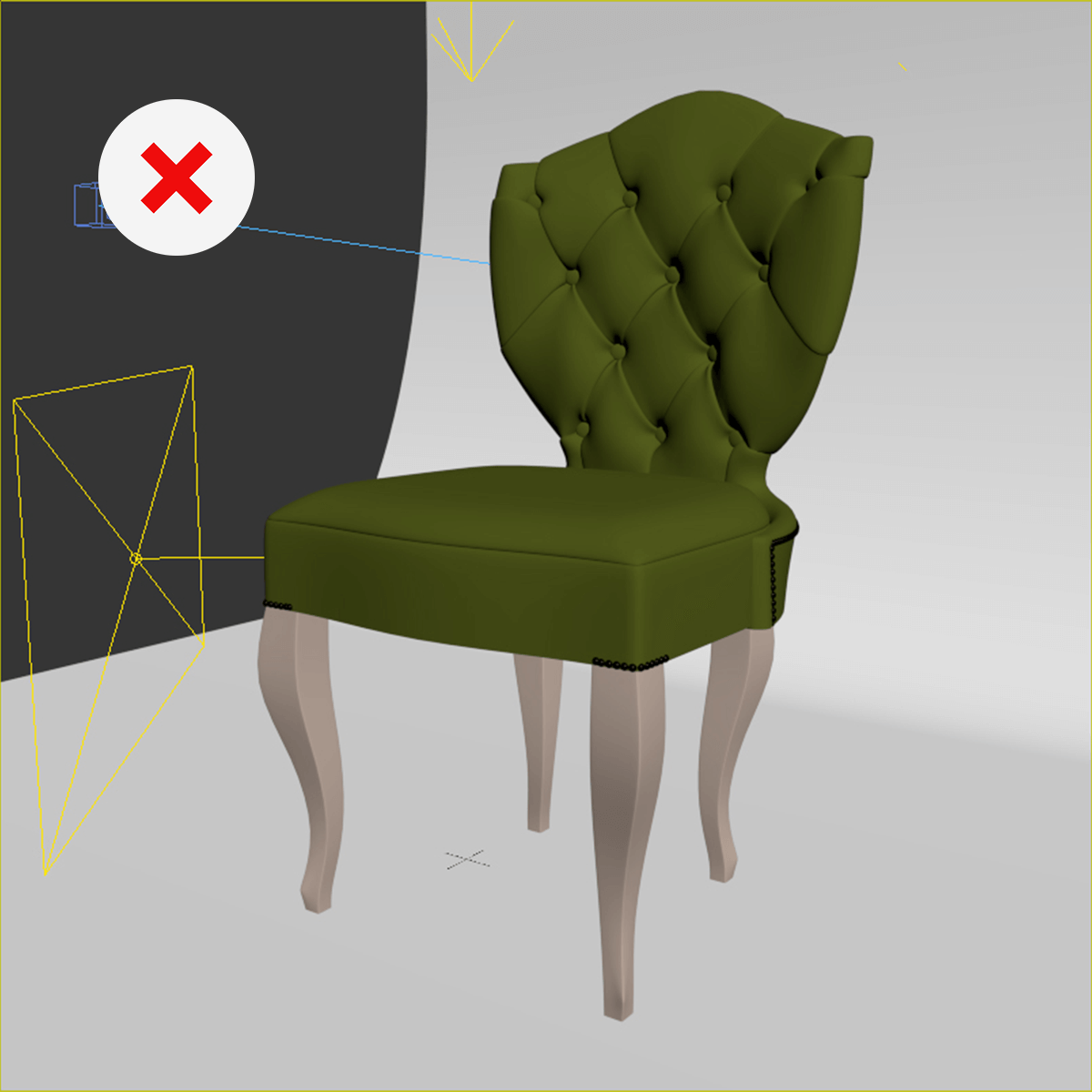
If your MAX Version higher than 2009 be sure, that Export Files FBX or OBJ is included in the Archive.